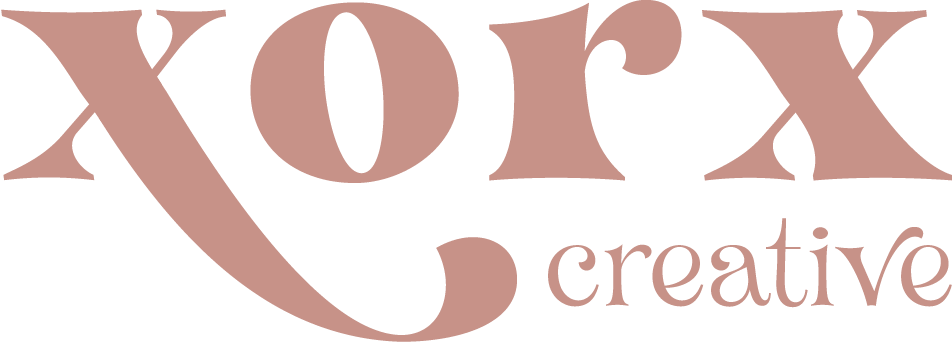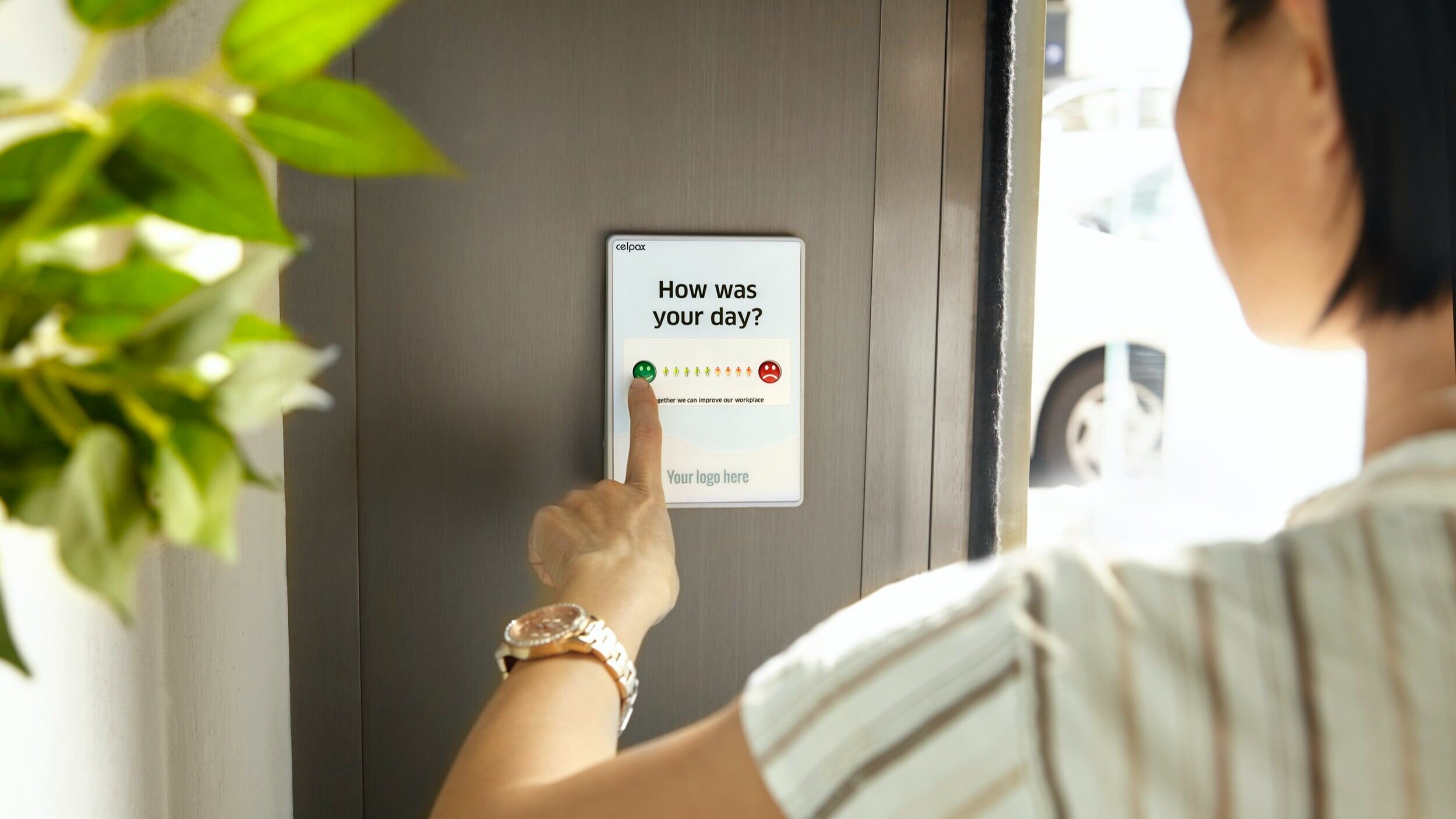Key Steps to Publication Design - Part 2
Part 2 in this short blog series. Aimed to help designers, authors, and visual creators alike.
In the first part we finished off with an initial draft for your client to approve. Hopefully, you’ve gotten the okay 👍 to proceed. Great! Now what?
7 - Build on your first draft
Take the design decisions you’ve made to your draft and apply them throughout the rest of the chapters. Depending on the length of the book, this can be a time-consuming step. Keep in mind some books, like novels, are quite straightforward. Others like handbooks and editorials will present new design challenges you haven’t encountered in your initial draft and therefore take longer. This is normal. Establish rules for the new challenges you come across and carry them forward.
Word of caution: If you encounter too many new challenges while designing, it will start to feel as if you’re putting a band-aid over the issue. In cases like these, take a few steps back and reassess what’s what before continuing.
8 - Second round of client feedback
Once the inside pages are complete, it’s time to pass this onto the client for another round of feedback. The client is likely to have amendments to the content at this stage, hopefully, nothing extravagant design-wise comes up, although that is also possible!
Depending on your contract, you might have the number of revisions specified. The average is three. Be mindful of this as you may run the risk of endless revisions if you have an indecisive client. Always ensure these details are clear from the start of any project, your future self will be grateful. 😉
It will also save you plenty of pain if you ask your clients to gather all edits into one concise email for you. This avoids an influx of inbox flooding and more importantly, you reduce the risk of missing a correction. It’s always better to have one long detailed email rather than ten short ones.
9 - Cover design
We’re finally at the cover! If you’ve designed book covers before, there’s not much for me to tell you. If however you haven’t, I recommend jumping onto sites like Amazon or Bookdepository to gather some inspiration before starting. Always leave room for the following elements; title, sub title (if applicable), authors’ name, publishers’ logo, summary and other applicable elements like the barcode and price.
The cover can be done while the client reviews the complete draft. This is a great way to maximise your time while you wait to hear back from them and brings you ever closer to your print date.
10 - Preflight (first stage)
Your pages have been approved, your cover’s been approved. Congratulations. You’re nearly there! Sending those files off to print is a big responsibility. Always go over your work one more time before exporting.
Revisit for:
consistency,
all the text is visible,
pages are divisible by 4 or 8,
there are no orphans or widows,
there are no elements out of place,
the latest client corrections are present, and
text is set to the black colour swatch (not registration swatch).
11 - Preflight (second stage)
Depending on if you’re working on a print or digital publication, you’ll want to convert your colours to the appropriate colour profiles. Get rid of any swatches you’re not using.
Always ensure all your colours are set to CMKY or Pantone for print publications and RGB or HEX for digital publications.
Open your links panel and re-link any stray links. We’ve already mentioned photos but trust me, make sure everything is set at 300dpi (if you’re printing this bad boy). For web the standard is 72dpi, however I recommend bumping this to 150dpi to take into account file compression when uploading to hosting sites. Do some research on the site specifics to save yourself time and trouble of needing to re-export your files.
12 - Final drafts
By now you should have two fully proofed files. Delete all other PDFs you’ve created to avoid potential mixups of files. Hit export and get these to the client. Insist they send you their final approval in writing. Remember you are the designer, you will never be completely clear of responsibility if something goes wrong in printing, but it is in your clients’ best interest that their book goes to print error-free and therefore it’s equally their responsibility to flag 🚩anything in the drafts.
13 - Send that baby to print
Got the clients’ approval in your inbox? Yes...? Congratulations! 🥳
It’s time to hit export one final time! This time as “Press Quality”. If you’re printing, have a minimum 3mm bleed all around. Depending on the printer they may request bleed without crop marks. Crop marks are the standard. Talk to the printer (where possible) to ensure the files you provide match their requirements.
Give your PDF one last loving gaze and send it to the printer. You're done! You're finally done! Get yourself an ice cream🍦, you deserve it!
14 - Archiving (optional step)
If you have any reason to believe you will need to revisit this project in the future, InDesign blessedly offers a “Package” option for us. This action gathers all the documents’ content such as linked photos and fonts and copies them into a packaged folder so everything you may need is in one place. It’s a quick and easy automated process.
If you are going this route, be sure to delete any other old copies as this will be a sure-fire way to get you confused when you go digging for them later down the line. The easier you make things for yourself, the better both for you and your clients 😉